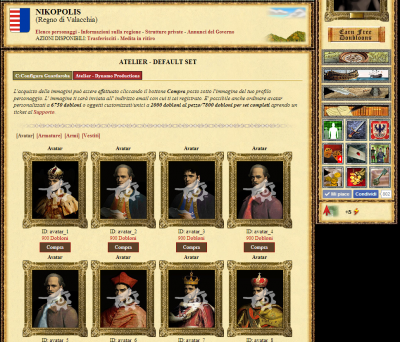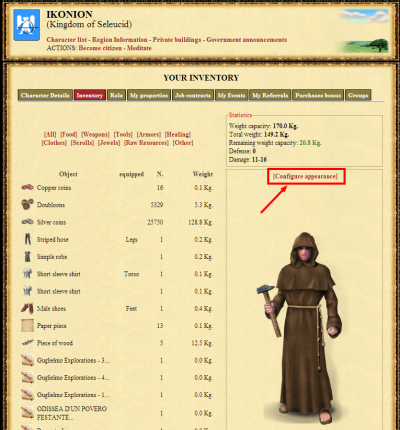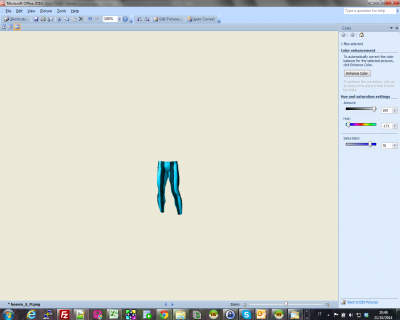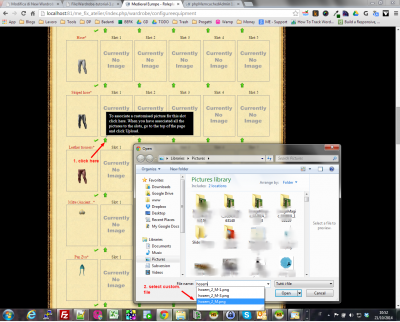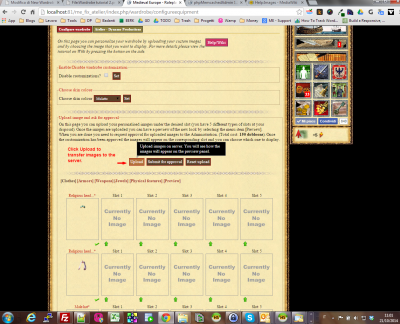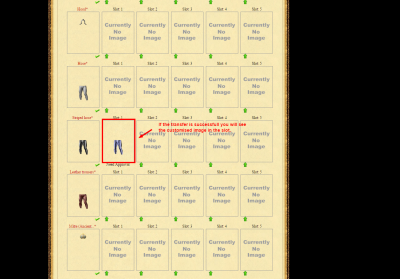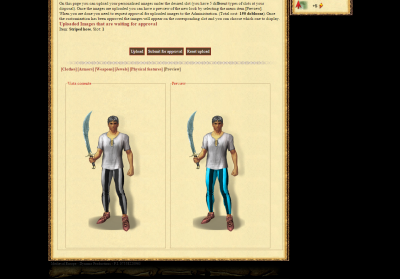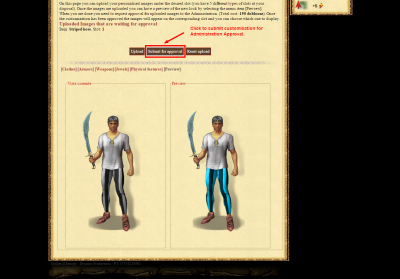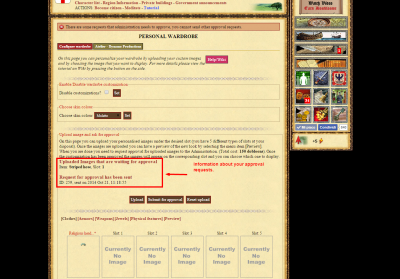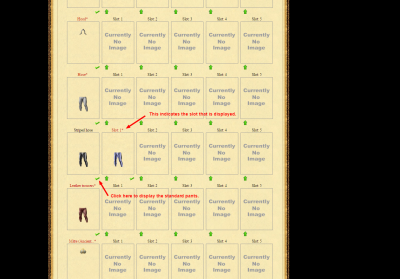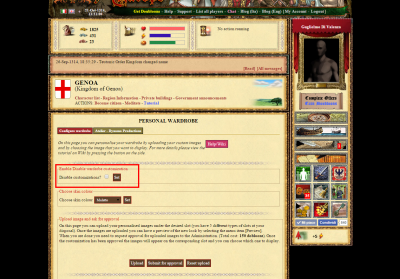Wardrobe Bonus
Warning: this page content will be valid from when the release 2.8.6.1.2 will be released
Contents |
Description
The Wardrobe Bonus allows a player to replace the Medieval Europe clothes and items images with customised ones that can be
- Designed by the player;
- Bought from Dynamo Productions Atelier;
- Ordered to Dynamo Productions Illustrators.
Some creations by Dynamo Productions Graphic Artist
Dynamo Productions Atelier
Our Graphic Artist is a known comic illustrator. He prepared some ready-to-use armors, shields and weapons that you can buy for few doubloons. Just click under the items you want to buy and it will be sent to the email address you registered with.
Avatars
Armors
How to customize clothes and items
Accessing Customization Panel
1. Players who own the Wardrobe bonus will see a link Configure Appearance in the Character Inventory screen. Click the link you will access the Wardrobe Control Panel:
Downloading and Customizing default items
2. Click on the picture of 'Striped Hose' on the left with the mouse right button and save the image. Load a graphic tool and change it as you like.
Uploading an image
3. Upload all your customised images. When you have finished, press the Upload Button that you will find at the top of the page.
Click the button Upload and upload the customized image.
Previewing the Image
4. Click the link [Preview] and you will be able to preview of your customized image.
Important: to see the your customized image you should be wearing or equipping the replaced item. If you replaced for example the striped pants, you must equip them.
Submitting customization for approval
5. Once you are happy with what you see in preview, you can submit your images for approval by clicking the button 'Send for approval'. The cost for submitting an approval request is 150 doubloons. It doesn't matter if you send for approval one or five customized items.
Only after Administration approves your customizations you will be able to see them on the Character Profile.
Selecting which slot to show
Once the images are approved you will see them appear in the corresponding slot. You have five slots where to upload a customised Image. For example you can upload and get approval upto five different customizations for the item 'Striped Hose' and then select which slot you want to show.
Disabling customizations
To disable all the customizations and show the default images, click the checkbox Disable Customizations? and press the Submit button.