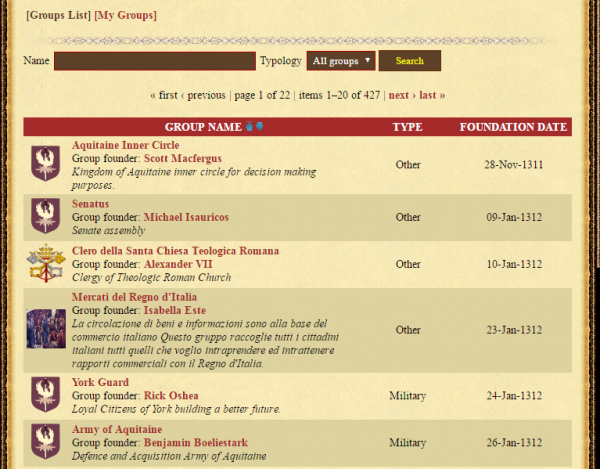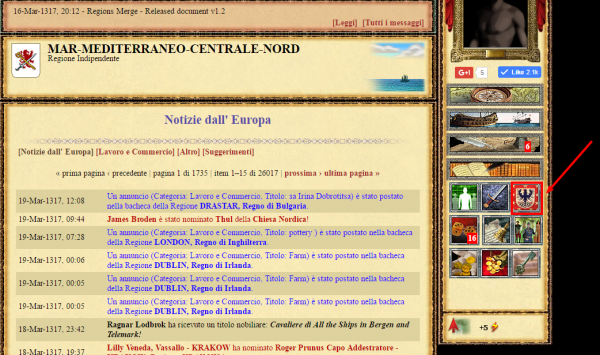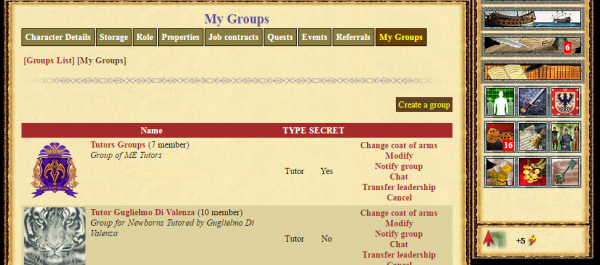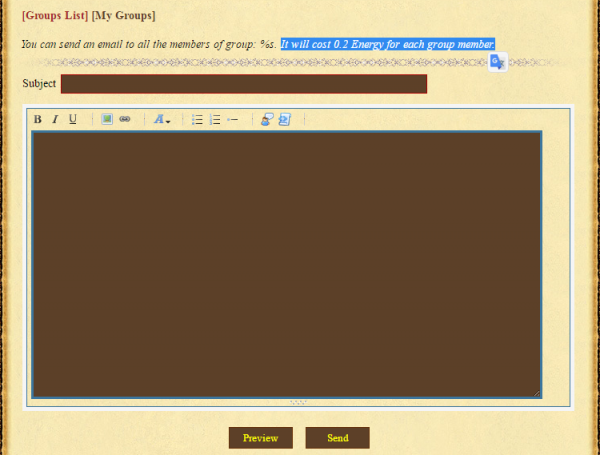Difference between revisions of "Groups"
(→Creating a Group) |
|||
| (10 intermediate revisions by one user not shown) | |||
| Line 1: | Line 1: | ||
| + | In Medieval Europe, you can create or belong to as many Groups as you want. Three kinds of groups exist Military, Mercenary, and Others. | ||
| + | |||
| + | =Group List= | ||
| + | |||
| + | By clicking Group List you can see all the Public Groups: | ||
| + | |||
| + | [[File:groups-4.png|600px]] | ||
| + | |||
| + | =Your Groups= | ||
| + | |||
| + | In order to see you need to click the icon ''Groups'' in your right Menu. You can also reach the page by clicking the Tab ''My Groups'' from your Character Panel. | ||
| + | |||
| + | [[File:groups-1.png|600px]] | ||
| + | |||
| + | You will see then a list of your Groups: | ||
| + | |||
| + | [[File:groups-2.png|600px]] | ||
| + | |||
| + | =Change Coat of Arms= | ||
| + | |||
| + | You can upload an image for your group if you are the Leader. The image must be in PNG format and the size must be less than 300 KB. The image will be resized by 100x100px. | ||
| + | |||
| + | =Notify Group= | ||
| + | |||
| + | If you are the Group Leader you can send a message to all the Group members. It will cost you 0.2 Energy for each group member. For example, if your groups have 50 members, a message will cost you 10 Energy points (20%). | ||
| + | |||
| + | [[File:groups-3.png|600px]] | ||
| + | |||
| + | =Transfer Leadership= | ||
| + | |||
| + | You can transfer the Group Leadership to a Group Member. | ||
| + | |||
| + | =Chat= | ||
| + | |||
| + | By choosing this command you can access a Chat exclusive to the Group. | ||
| + | |||
| + | =Cancel a Group= | ||
| + | |||
| + | If you are a Group Leader, you can delete the Group. | ||
| + | |||
| + | =Leave a Group= | ||
| + | |||
| + | If you are a Group Member, you can leave your Group when you want to. | ||
| + | |||
=Creating a Group= | =Creating a Group= | ||
| − | + | In order to create a group you will need to enter the following information: | |
* Group Name | * Group Name | ||
| Line 7: | Line 51: | ||
* Type: Three Kind of Group do exist: | * Type: Three Kind of Group do exist: | ||
** Military (Needed for Capturing Native regions), | ** Military (Needed for Capturing Native regions), | ||
| − | ** Mercenary (Classifies you as a Mercenary when | + | ** Mercenary (Classifies you as a Mercenary when joining sides in a battlefield |
** Others (can be made for different reasons ) | ** Others (can be made for different reasons ) | ||
| − | * Secret: If | + | * Secret: If the group is secret, the Group won't be visible to non-members |
| − | + | <div class='evidencebox'>Note: A player can create a max of three groups, however, a player can manage more than three. For example, Someone else creates a group and transfers its leadership to you. There is no limit to the number of groups a player can join. If you are in multiple groups and are unsure of which is yours, check the group panel; the ones you are managing have different options listed.</div> | |
=Inviting People to a Group= | =Inviting People to a Group= | ||
| − | You can invite | + | You can invite up to 50 players to a group, up to 200 if you are a Regent. A player needs to accept your invitation in order to be assigned to the group. |
[[Category:General Information]] | [[Category:General Information]] | ||
Latest revision as of 15:23, 19 October 2019
In Medieval Europe, you can create or belong to as many Groups as you want. Three kinds of groups exist Military, Mercenary, and Others.
Contents |
[edit] Group List
By clicking Group List you can see all the Public Groups:
[edit] Your Groups
In order to see you need to click the icon Groups in your right Menu. You can also reach the page by clicking the Tab My Groups from your Character Panel.
You will see then a list of your Groups:
[edit] Change Coat of Arms
You can upload an image for your group if you are the Leader. The image must be in PNG format and the size must be less than 300 KB. The image will be resized by 100x100px.
[edit] Notify Group
If you are the Group Leader you can send a message to all the Group members. It will cost you 0.2 Energy for each group member. For example, if your groups have 50 members, a message will cost you 10 Energy points (20%).
[edit] Transfer Leadership
You can transfer the Group Leadership to a Group Member.
[edit] Chat
By choosing this command you can access a Chat exclusive to the Group.
[edit] Cancel a Group
If you are a Group Leader, you can delete the Group.
[edit] Leave a Group
If you are a Group Member, you can leave your Group when you want to.
[edit] Creating a Group
In order to create a group you will need to enter the following information:
- Group Name
- Description: What is this group about?
- Type: Three Kind of Group do exist:
- Military (Needed for Capturing Native regions),
- Mercenary (Classifies you as a Mercenary when joining sides in a battlefield
- Others (can be made for different reasons )
- Secret: If the group is secret, the Group won't be visible to non-members
[edit] Inviting People to a Group
You can invite up to 50 players to a group, up to 200 if you are a Regent. A player needs to accept your invitation in order to be assigned to the group.