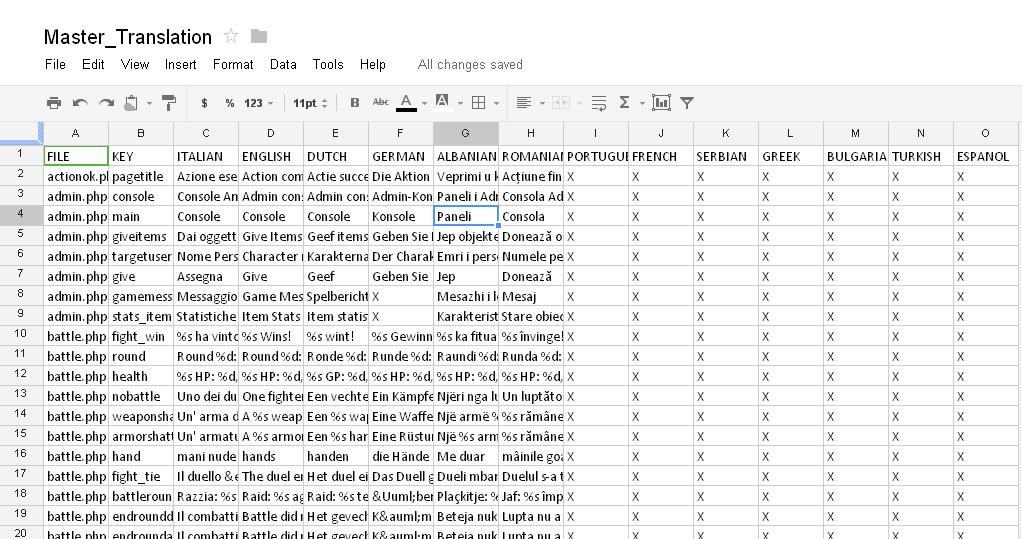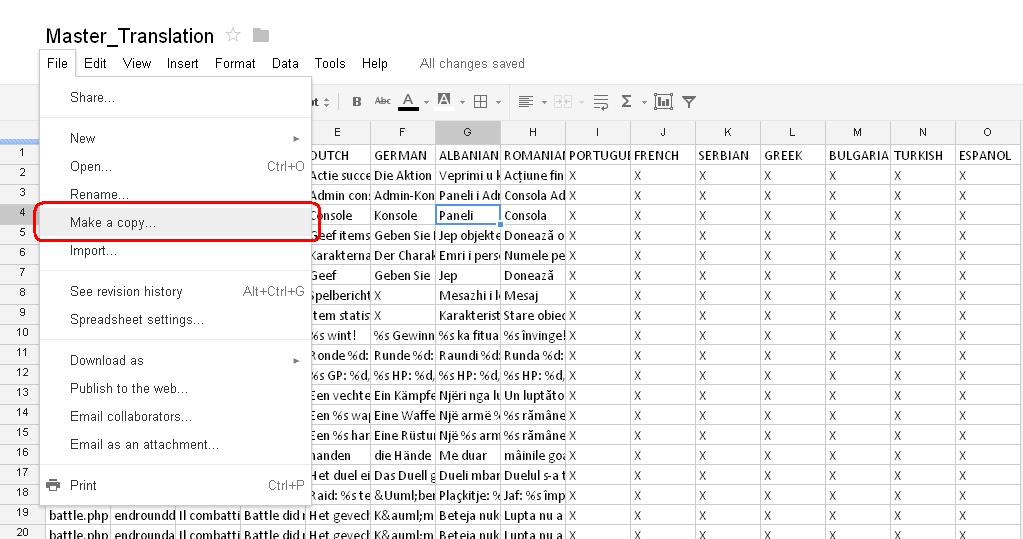Notice something wrong, missing, or unsatisfactory? Feel free to fix it yourself, or contact Support
Difference between revisions of "En US TranslateProcess"
From Medieval Europe
(→5. Declare updates or end of translation) |
(→4. Filter and translate) |
||
| Line 26: | Line 26: | ||
==4. Filter and translate == | ==4. Filter and translate == | ||
| − | |||
| + | 1. Click 'Clear'. | ||
| + | 2. Apply the filter [TRANSLATE] and click 'Select All'. | ||
| + | 3. Press OK | ||
''Pic: Filtering...'' | ''Pic: Filtering...'' | ||
| − | [[file: | + | [[file: T5.JPG]] |
| − | ''Pic: Translate the | + | ''Pic: Translate the terms with [TRANSLATE]'' |
| − | [[file: | + | [[file: T6.JPG]] |
==5. Declare updates or end of translation== | ==5. Declare updates or end of translation== | ||
Revision as of 15:47, 8 May 2014
Contents |
Translation procedure
1. Open Master Translation file
Open the Master File:
2. Make a local copy
Make a local copy with the following name: translate_[iso_code]. For example for german you should copy the file in translate_de_DE:
3. Clean up unwanted columns
Keep columns A,B,C,D and hide or delete all the other columns, except the one for your language.
At this point, you should have a file like this:
4. Filter and translate
1. Click 'Clear'. 2. Apply the filter [TRANSLATE] and click 'Select All'. 3. Press OK
Pic: Filtering...
Pic: Translate the terms with [TRANSLATE]
5. Declare updates or end of translation
Post in this board in your language related topics your updates, or that you've finished translating.
Finished translating. File: <file>
Remember to share the file.